Failover Servers
RLM Cloud can be configured to support Failover Servers; Reprise Software recommends that you configure it this way to prevent the loss of license availability in the case where your customer’s primary server goes down.
In order to use the Failover Server capability, you will need a minimum of 2 license server host machines. These 2 machines should be in different data centers to prevent complete outage should there be a problem in a single data center.
Failover servers are done on a machine-by-machine basis, in other words, you cannot configure a failover server for an individual customer’s server – you must do it for all customer servers on one machine.
Failover Server Restrictions
A failover server will not be able to effectively server a metered license type, since the meter data is local on the server, and it is not replicated between servers. So while RLM Cloud will create a metered license on the failover server, the meter itself will be empty. So when the failover takes over, any checkout that requires a meter will fail with “insufficient meter count”.
Similarly, a named-user license depends on local data on the server node. These licenses will continue to operate, but a new set of named users will be created on the failover node, separate from the primary node.
Warning
BE ESPECIALLY CAREFUL if you configure metered licenses then give your customer a local failover license file. Since the metered licenses will appear in their license file, they will have the ability to add count to the meters, which is probably not what you want.
Configuring Failover Servers
To configure a failover server, select the Admin → Failover. This form allows you to set up or update the configuration of your failover servers. If you have only one license server host machine, the form will indicate that no failover is possible. If you have 2 or more license server hosts, you will see the following form displayed. This is an example from the Reprise test setup for ISV “rcdemo”, where we are running servers on both rlmcloud.com and ls1.rlmserver.com. In this example, each server is acting as a failover for the other:
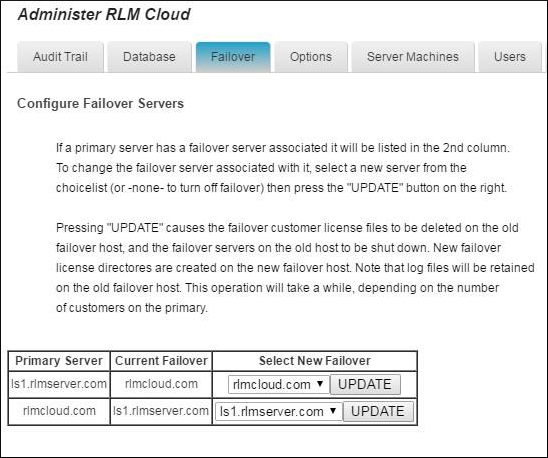
The form is arranged as a table, with each row representing one primary server. In each row, the left-hand column lists the primary server host. The middle column lists the current failover machine for this primary server. On the right-hand side of the row is a choicelist of the other license server host machines which can act as failover machines. Select the host you want for failover on the right,then press the UPDATE button.
When you press Update, RLM Cloud will set up failover for that primary server. If you select -none-, all license file data on the old failover server associated with that primary server will be deleted, and the failover servers will be shut down. The options and report data will remain on the old failover host, however, so if you were to put it back as a failover host for that same primary server, you could retrieve the log files.
Updating the Failover Server’s licenses
RLM Cloud automatically updates the failover server’s license file on the failover server host whenever the primary server’s license file is updated and written to the primary. During the update, any new license servers created on the primary are created on the failover, all the license files from the primary server(s) that the failover server monitors are updated.
Configuration Guidelines
There are several issues to consider when you set up failover servers:
The failover server should be in a different data center from the primary server.
If a failover server is taking over from several primary servers, you should consider the load on the failover if all the primary servers go down. While this is unlikely, if it happens you don’t want your failover server incapable of servicing all the clients.
If you run your servers at approximately half their capacity, it is possible (and reasonable) to have server A act as the failover for server B, and server B act as the failover for server A. This distributes the load across the 2 servers and still provides redundancy. This is the case with the example above.
Failover Servers Aren’t Magic
While Failover Servers provide an excellent measure of redundancy, it is important to note that they cannot continue to provide continuous service in the face of certain system and/or network failure situations.
Consider, for example, 3 nodes: “P” the primary server, “F” the failover server, and “C” the customer’s computer. The RLM failover algorithm brings up the failover server when it can no longer contact the primary server. If “P” is up and the network connection between “P” and “F” is also up, but network connectivity between “C” and “P” is down, your customer will not be able to get a license, even if there is connectivity from “C” to “F” (since “F” sees the primary server, “P” up, it does not take over license service, so while your customer’s system can get to the failover server, it won’t be serving licenses).
In most situations, however, the failover server will take over from the primary after approximately 2 minutes, and your customers will experience license availability in the face of a server or data center failure.
Configuring Failover Servers Outside RLM Cloud
If you want to configure failover servers to run on your customer’s internal network, you can do this if both of the following are true:
Failover Servers are not configured inside RLM Cloud.
This customer has no metered licenses.
To do this, there is a button on the customer server configuration page titled Create Failover LF for Customer’s Network. This button will be greyed out if failover servers are enabled in RLM Cloud or the server is serving metered licenses, as shown below.
Note that configuring a failover server on your customer’s network would allow your customer to prevent part of their network that uses the failover server from accessing the RLM Cloud servers and therefore double their license count.
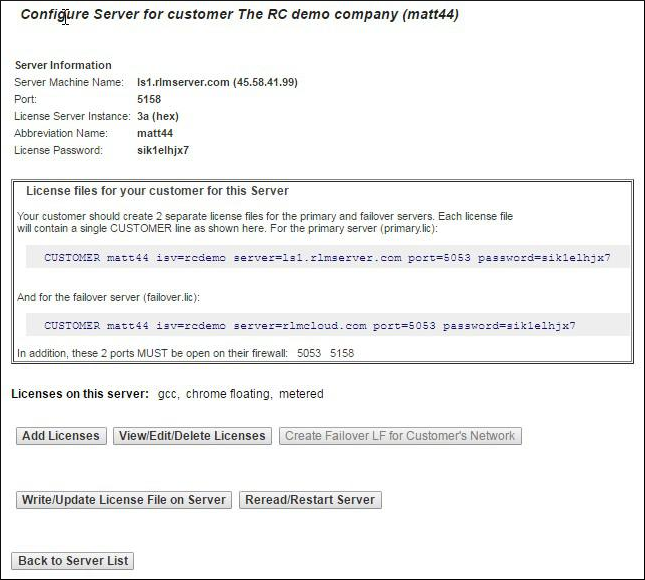
If failover servers are not configured in RLM Cloud and the server is not serving metered licenses, this button is available, and pressing it allows you to specify the hostid of your customer’s failover license server:
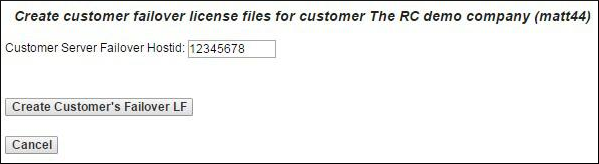
We entered “12345678” as the hostid, pressing “Create Customer’s Failover LF” results in a page with the 2 license files available for download, along with instructions for installation. (Note that this page will do nothing unless you enter a non-zero hostid):
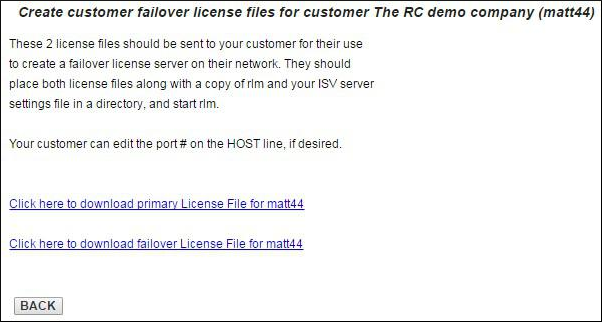
Download the 2 license files from this page, and have your customer install both license files along with a copy of RLM and your ISV server settings file in a directory, then start RLM. They will also need to make sure that their users have the port and host of this license file in their license file path so that this server will be used in the event of failover.