Reporting
ActPro contains a reporting module which allows you to generate reports of products, activation keys, fulfillments, etc.
To use the reporting module, select the Reports tab; the first Reporting screen appears:
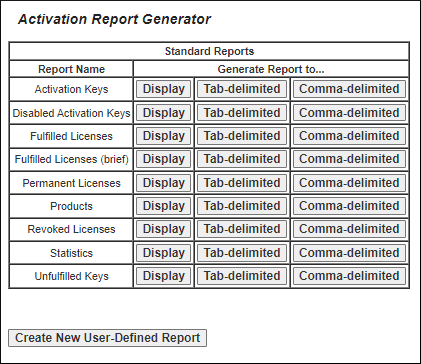
The built-in reports appear in alphabetical order in the left-hand column: Activation Keys, Fulfilled Licenses, Fulfillment Summary, Permanent Licenses, Products, Revoked Licenses, Statistics, or Unfulfilled Keys.
The next 3 columns are buttons which direct the output either to the screen (Display), or a Tab-delimited or Comma-delimited file for download. Once you click this, you will see a screen allowing you to filter the output of the report. The contents of this screen are report-type dependent. The selection screen for the “Activation Keys” report is shown below:
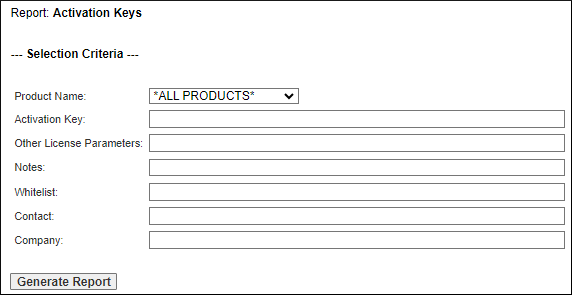
The Product Name choice list allows you to select an individual product or all products. The other text boxes allow you to filter the various fields in the activation key table.
In each text box, the text you type will be used as a regular expression to select the appropriate rows from the activation key table. So, for example, if you have an activation key which is “1234-5678-abcd-efgh”, then typing “1234” in the Activation Key field will select this key (as well as any others with “1234” in the activation key string) for the report.
For the Statistics report, you can select the date to report. Enter the date as yyyy-mm-dd. If you enter only yyyy-mm, a report for that month will be produced.
Once you have made your selection, click Generate Report, and the report will be generated.
If you selected Display, you will see a form very similar to the “View Product Definitions” or “View Activation Keys” forms. You can page through the various pages as well as sort on the columns by clicking on the underlined column header.
If you selected either tab-delimited or comma-delimited output, you will be taken to a screen with a download link.
Note
With comma-delimited and tab-delimited report output formats, newlines (’n’) and carriage-returns (“r”) in the input are replaced with spaces in the output, so that your spreadsheet will process these fields as a single field, rather than starting a new row. This change was made in ActPro v12.3.
User-Defined Reports
Beginning in ActPro v12.4, you can create user-defined reports with preset selection criteria. On Linux systems, these reports can be automatically emailed to a list of addresses on a preset basis, via a crontab entry.
To create a user-defined report, press the Create New User-Defined Report at the bottom of the form. When you do this, you will see the User-Defined Report form editor, as shown here:
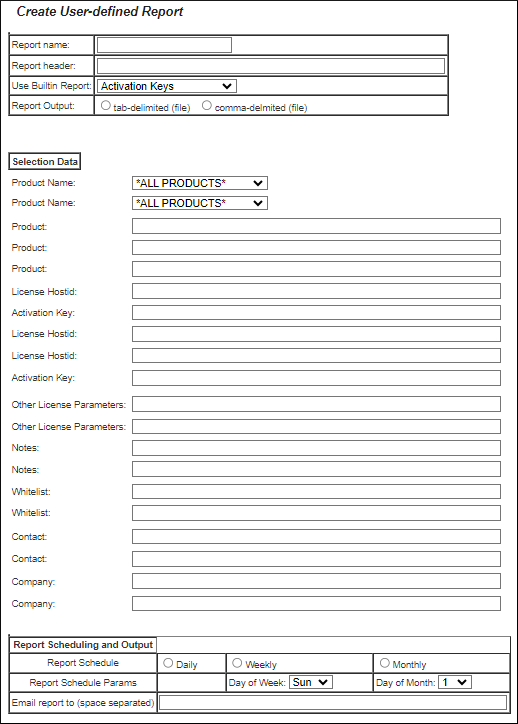
The first section of the form allows you to name the report; do not use the name of a built-in report. Next, you can specify a report header, and pick which built-in report to base this on. Finally, you can specify whether the report is to generate a tab-delimited or comma-delimited file.
In the next section, you can specify pre-defined selection data which are applied when the report runs. The selection data options will change as you modify the Use Builtin Report choice list.
Finally, the last section allows you to specify the report schedule: either daily, or weekly on a particular day of the week, or monthly on day 1-28 of the month. The actual time your report will run depends on the settings in the crontab entry you create to auto-run the reports. This section allows you to specify where the report is emailed as well.
Press Save when you have created the report. After creating one report, a User-Defined Reports table will appear under the Reports tab:

Setting up cron to run reports automatically
If your ActPro system is running on hostedactivation.com, we have already done all the setup for you. All you have to do is define the reports and they will be sent to you. The reports run daily at 6am PST. On hostedactivation.com you are limited to 100 reports emailed per month.
If you host your own activation server, you will have to do this setup. On Linux, you can have these reports run automatically via cron. To do this, set up a crontab entry to run:
php ${location of your actpro installation}/rlc_scheduled_report.php
If you have your own activation server, you will also need to be sure that sendmail is configured correctly to send the email. ActPro uses phpmail to send the email. You will need to download the phpmail software and configure rlc_scheduled_report.php with your sendmail credentials. Phpmail should be placed in the ActPro install directory and named “phpmail”.
It is beyond the scope of ActPro support to help with configuration of cron or phpmail.